מדריך בקר תולעת תלת מימד עבור Unity
במדריך זה, אני אראה כיצד ליצור בקר תולעים פשוט ב-Unity, בהשראת סדרת הדרכות לפיתוח משחקים למתחילים TornadoTwins.
בקר התולעים יחליק עם אפקט מעקב זנב חלק ויש לו את היכולת לקפוץ.
הסקריפטים במדריך זה נכתבו במקור ב-JavaScript (המכונה UnityScript) שאינה נתמכת עוד, אז אני אספק חלופה C#.
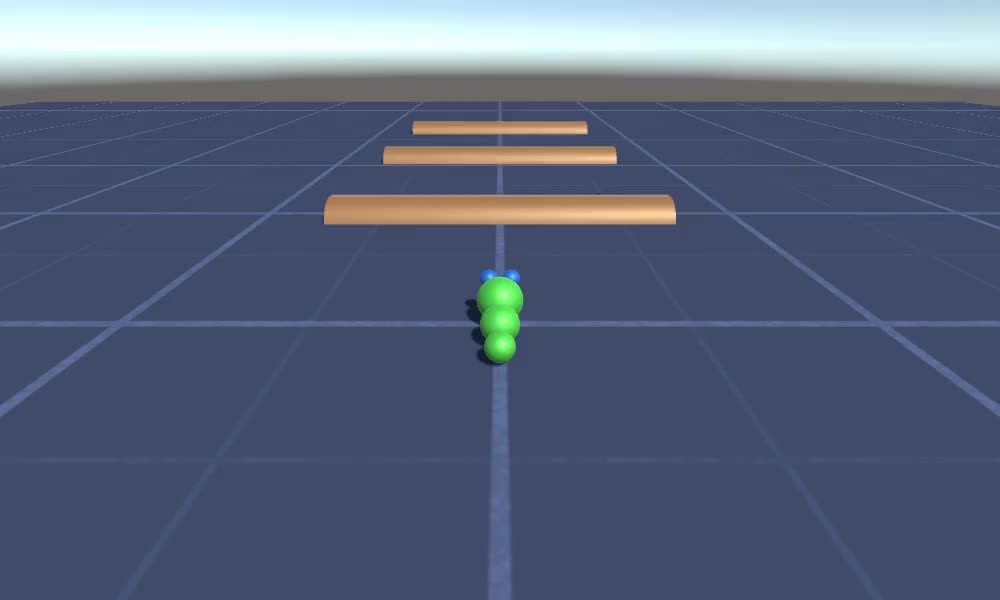
כדי ליצור בקר תולעת ב-Unity נצטרך:
- צור את הסקריפטים הדרושים
- צור דמות תולעת
- הקצה את התסריטים לדמות
שלב 1: צור את כל התסריטים הדרושים
נתחיל ביצירת כל הסקריפטים הדרושים להגדרת בקר תולעים:
- צור סקריפט חדש, קרא לו "SC_WormController" והדבק בתוכו את הקוד למטה:
SC_WormController.cs
using System.Collections;
using System.Collections.Generic;
using UnityEngine;
[RequireComponent(typeof(CharacterController))]
public class SC_WormController : MonoBehaviour
{
public float speed = 3.0f;
public float rotateSpeed = 1.0f;
public float jumpSpeed = 5.0f;
public float gravity = 9.8f;
CharacterController controller;
Vector3 moveDirection;
// Start is called before the first frame update
void Start()
{
controller = GetComponent<CharacterController>();
}
// Update is called once per frame
void Update()
{
// Rotate around y - axis
transform.Rotate(0, Input.GetAxis("Horizontal") * rotateSpeed, 0);
// Move forward / backward
Vector3 forward = transform.TransformDirection(Vector3.forward);
float curSpeed = speed * Input.GetAxis("Vertical");
float movementDirectionY = moveDirection.y;
moveDirection = forward * curSpeed;
// Jumping
if (Input.GetButtonDown("Jump") && controller.isGrounded)
{
moveDirection.y = jumpSpeed;
}
else
{
moveDirection.y = movementDirectionY;
}
// Apply gravity. Gravity is multiplied by deltaTime twice (once here, and once below
// when the moveDirection is multiplied by deltaTime). This is because gravity should be applied
// as an acceleration (ms^-2)
if (!controller.isGrounded)
{
moveDirection.y -= gravity * Time.deltaTime;
}
// Move the controller
controller.Move(moveDirection * Time.deltaTime);
}
}- צור סקריפט חדש, קרא לו "SC_CameraFollow" והדבק בתוכו את הקוד למטה:
SC_CameraFollow.cs
using System.Collections;
using System.Collections.Generic;
using UnityEngine;
public class SC_CameraFollow : MonoBehaviour
{
/*
This camera smoothers out rotation around the y-axis and height.
Horizontal Distance to the target is always fixed.
There are many different ways to smooth the rotation but doing it this way gives you a lot of control over how the camera behaves.
For every of those smoothed values we calculate the wanted value and the current value.
Then we smooth it using the Lerp function.
Then we apply the smoothed values to the transform's position.
*/
// The target we are following
public Transform target;
// The distance in the x-z plane to the target
public float distance = 10.0f;
// the height we want the camera to be above the target
public float height = 5.0f;
// How much we
public float heightDamping = 2.0f;
public float rotationDamping = 3.0f;
void LateUpdate()
{
// Early out if we don't have a target
if (!target)
return;
// Calculate the current rotation angles
float wantedRotationAngle = target.eulerAngles.y;
float wantedHeight = target.position.y + height;
float currentRotationAngle = transform.eulerAngles.y;
float currentHeight = transform.position.y;
// Damp the rotation around the y-axis
currentRotationAngle = Mathf.LerpAngle(currentRotationAngle, wantedRotationAngle, rotationDamping * Time.deltaTime);
// Damp the height
currentHeight = Mathf.Lerp(currentHeight, wantedHeight, heightDamping * Time.deltaTime);
// Convert the angle into a rotation
Quaternion currentRotation = Quaternion.Euler(0, currentRotationAngle, 0);
// Set the position of the camera on the x-z plane to:
// distance meters behind the target
transform.position = target.position;
transform.position -= currentRotation * Vector3.forward * distance;
// Set the height of the camera
transform.position = new Vector3(transform.position.x, currentHeight, transform.position.z);
// Always look at the target
transform.LookAt(target);
}
}- צור סקריפט חדש, קרא לו "SC_SmoothFollow" והדבק בתוכו את הקוד למטה:
SC_SmoothFollow.cs
using System.Collections;
using System.Collections.Generic;
using UnityEngine;
public class SC_SmoothFollow : MonoBehaviour
{
// The target we are following
public Transform target;
// The distance in the x-z plane to the target
public float distance = 10.0f;
// the height we want the camera to be above the target
public float height = 5.0f;
// How much we
public float heightDamping = 2.0f;
public float rotationDamping = 3.0f;
// Start is called before the first frame update
void Start()
{
if (!target) return;
transform.LookAt(target);
}
void LateUpdate()
{
// Early out if we don't have a target
if (!target) return;
// Calculate the current rotation angles
float wantedRotationAngle = target.eulerAngles.y;
float wantedHeight = target.position.y + height;
float currentRotationAngle = transform.eulerAngles.y;
float currentHeight = transform.position.y;
// Damp the rotation around the y-axis
currentRotationAngle = Mathf.LerpAngle(currentRotationAngle, wantedRotationAngle, rotationDamping * Time.deltaTime);
// Damp the height
currentHeight = Mathf.Lerp(currentHeight, wantedHeight, heightDamping * Time.deltaTime);
// Convert the angle into a rotation
var currentRotation = Quaternion.Euler(0, currentRotationAngle, 0);
// Set the position of the camera on the x-z plane to:
// distance meters behind the target
transform.position = target.position;
transform.position -= currentRotation * Vector3.forward * distance;
// Set the height of the camera
transform.position = new Vector3(transform.position.x, currentHeight, transform.position.z);
// Always look at the target
transform.LookAt(target);
}
}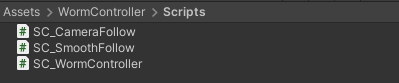
שלב 2: צור דמות תולעת
השלב הבא הוא ליצור דמות תולעת:
- צור Sphere חדש (GameObject -> 3D Object -> Sphere) שנה את מיקומו ל- (0, 0, 0), מחק את רכיב SphereCollider שלו ושנה את שמו ל- "Worm"
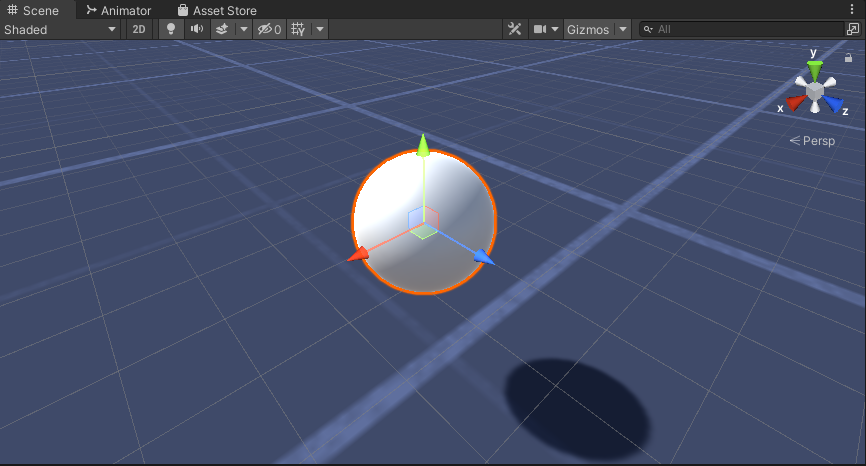
- שכפל את הכדור "Worm", שנה את שמו ל-"BodyPart1", שנה את מיקומו ל-(0, -0.1, -0.9), ושנה את קנה המידה שלו ל-(0.8, 0.8, 0.8)
- שכפל שוב את הכדור "Worm", שנה את שמו ל-"BodyPart2", שנה את מיקומו ל-(0, -0.2, -1.6), ושנה את קנה המידה שלו ל-(0.6, 0.6, 0.6)
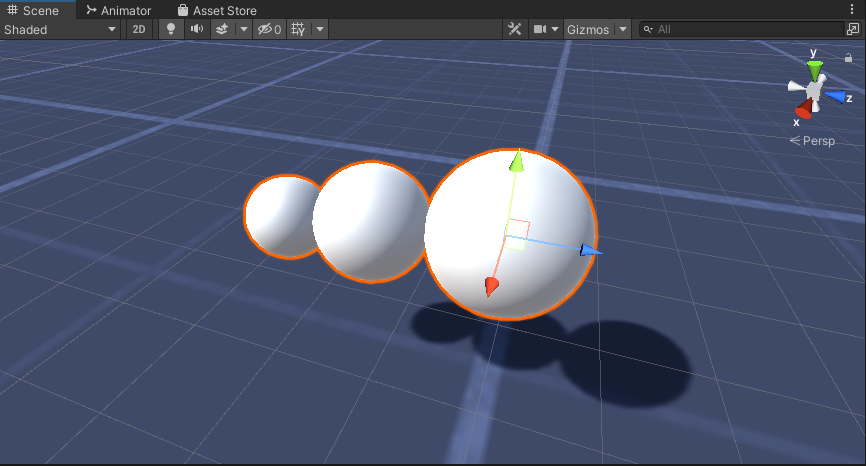
- לחץ לחיצה ימנית על האובייקט "Worm" -> צור ריק ושנה את שם האובייקט החדש שנוצר ל "Eyes"
- שכפל את הכדור "BodyPart2", שנה את שמו ל-"Eye" והזז אותו בתוך האובייקט "Eyes", שנה את מיקומו ל- (-0.24, 0.353, 0.324) ושנו את קנה המידה שלו ל- (0.4, 0.4, 0.4)
- שכפל את הכדור "Eye" ושנה את מיקום ה-X שלו ל-0.24
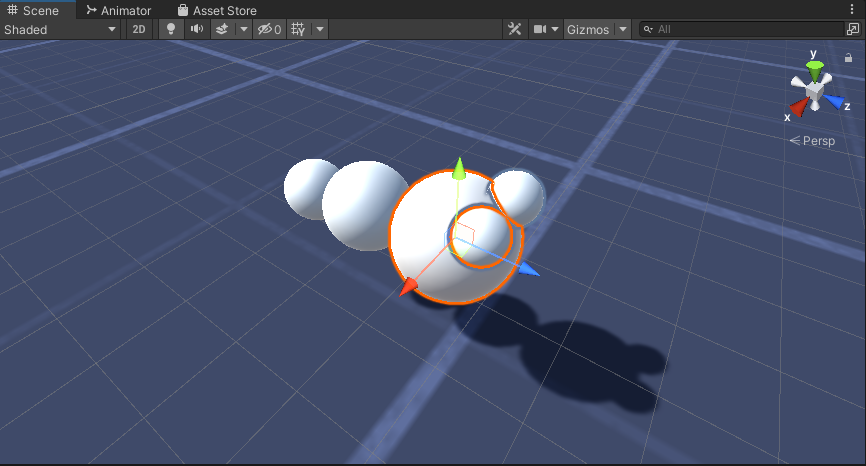
- להדמיה אפשר ליצור כמה חומרים, למשל ירוק לגוף וכחול לעיניים.
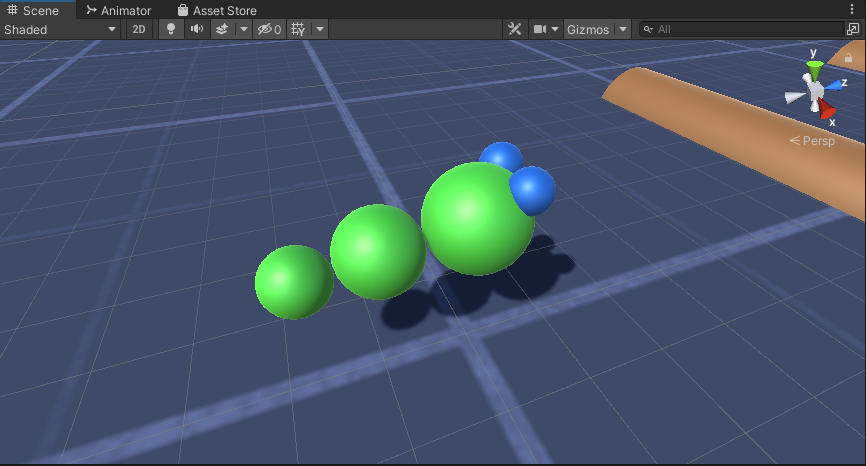
דמות התולעת מוכנה.
שלב 3: הגדר את בקר התולעים
השלב האחרון הוא להקצות את הסקריפטים:
- צרף את הסקריפט SC_CameraFollow לאובייקט הראשי של המצלמה והקצה את "Worm" Sphere למשתנה היעד:
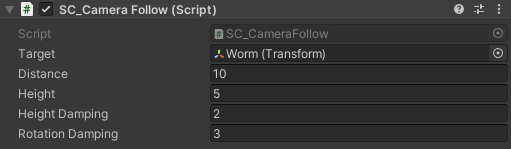
- צרף את הסקריפט SC_WormController לכדור "Worm" (הוא יוסיף אוטומטית רכיב נוסף בשם CharacterController):
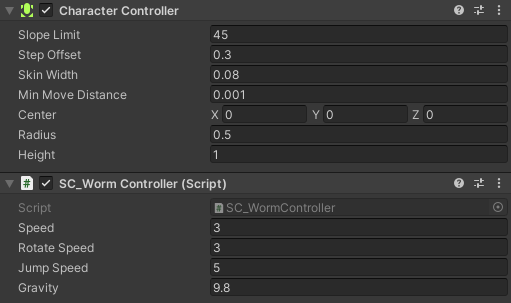
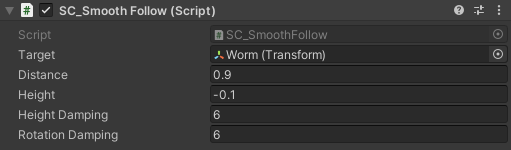
- צרף את הסקריפט SC_SmoothFollow לכדור "BodyPart2" והגדר את הערכים שלו זהים לאלה בתצוגת צילום מסך למטה:
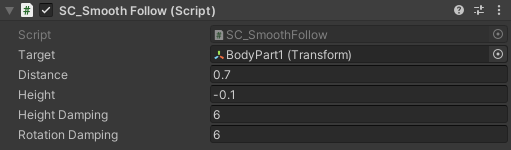
הבקר מוכן כעת, השתמש ב-W, A, S ו-D כדי לנוע וברווח כדי לקפוץ.
חבילת המקור Unity זמינה למטה.